A Microsoft account provides cloud access, enhanced security features, and seamless syncing across devices, making it ideal for users who want a connected experience, while a local account prioritizes privacy and simple offline use.
When setting up your Windows 11 PC, you may wonder about the role of a Microsoft account versus a local account. Each option offers unique benefits and challenges that can greatly affect your user experience.
Understanding local accounts and their limitations
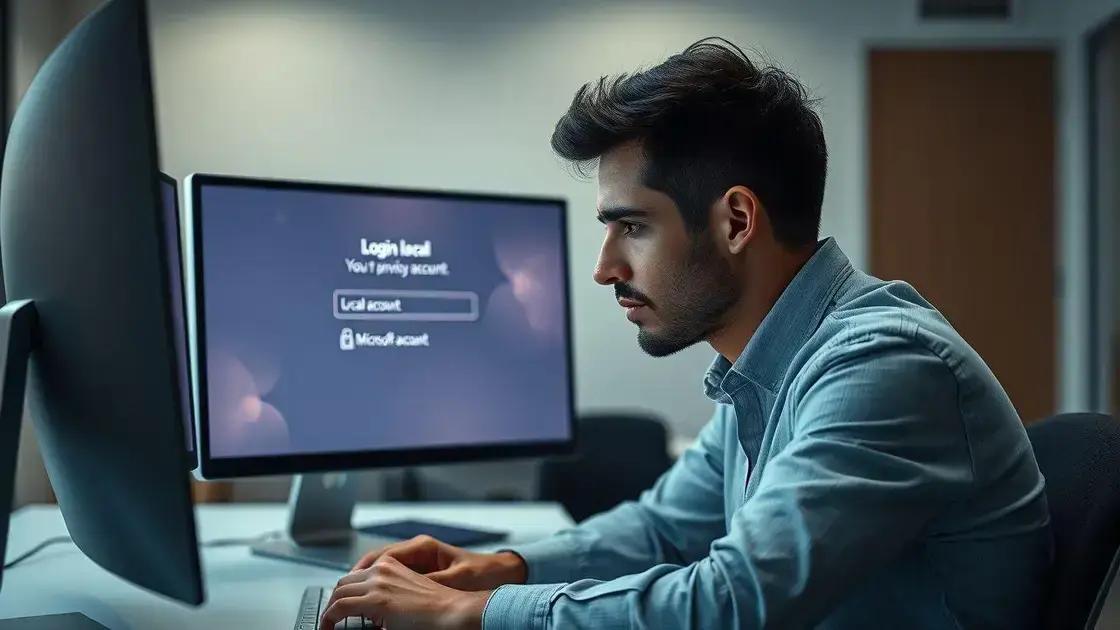
When using Windows, you have the option to set up a local account, which means your login is stored only on your device. This is a great choice for people who prefer not to connect to the internet or use online services.
Limitations of Local Accounts
However, there are some limitations to local accounts. One major issue is that if you forget your password, recovering it can be difficult. You may need to reset your account, which can lead to losing data.
Lack of Online Features
Local accounts do not provide access to online features like syncing your settings across devices or using cloud storage options. This means you won’t get reminders or personalized suggestions based on your activity.
Security Concerns
In terms of security, local accounts might be less protected than their online counterparts. Your files are accessible only from the device you set up, and if someone gains access to that device, they could see your information.
Software Limitations
Some apps require a Microsoft account to function. Thus, using a local account might prevent you from accessing certain features or apps that rely on online data or services.
While local accounts can offer privacy and control, it’s essential to be aware of these limitations and consider what features are most important for your usage.
Exploring the advantages of Microsoft accounts
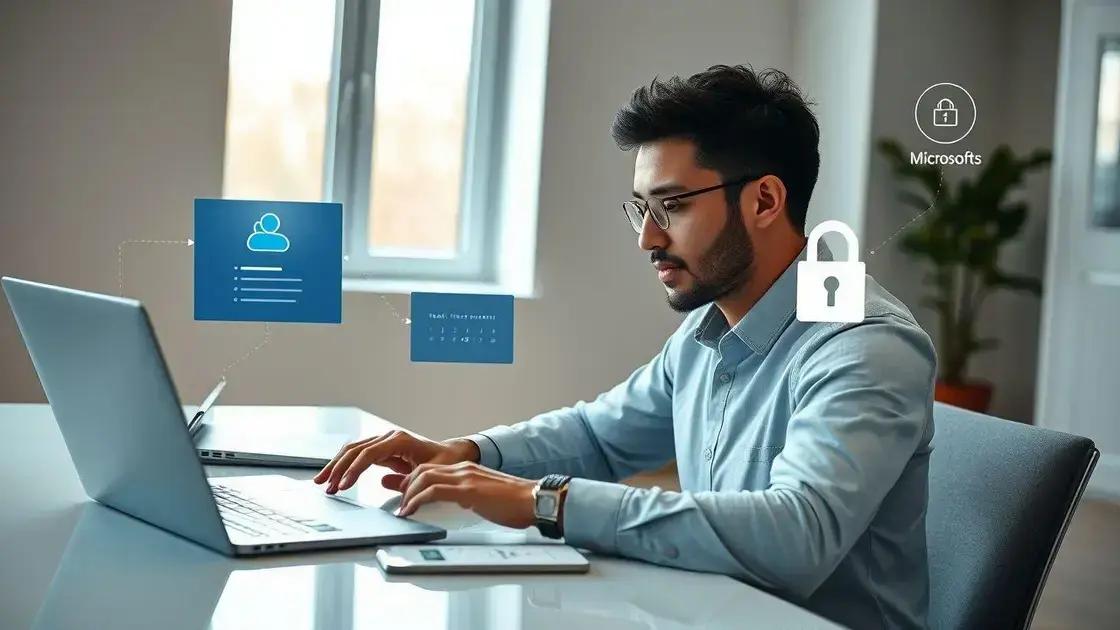
A Microsoft account provides a wealth of benefits for users of Windows 11 and other Microsoft services. By linking your account to various products, you can unlock features designed for efficiency and convenience.
Access to Cloud Services
One significant advantage is access to cloud services. With a Microsoft account, you can easily store files in OneDrive, which allows for secure access from any device connected to the internet. This means your important documents are always available, whether you are at home or on the go.
Seamless Syncing
Another benefit is seamless syncing across devices. Your settings, preferences, and even browsing history can be automatically synchronized, providing a personalized experience wherever you log in. This makes transitioning between devices smoother and more user-friendly.
Enhanced Security Features
Microsoft accounts also come with enhanced security features such as two-factor authentication. By enabling this feature, you can better protect your account from unauthorized access. This extra layer of security is crucial in today’s digital landscape.
Access to Microsoft Store
Having a Microsoft account grants you access to the Microsoft Store, where you can download apps, games, and other crucial software. This centralized platform simplifies the process of finding and managing applications for your devices.
These advantages show how a Microsoft account can add significant value to your overall digital experience, making it easier to manage your data, stay secure, and access various services.
Comparing security features of both accounts
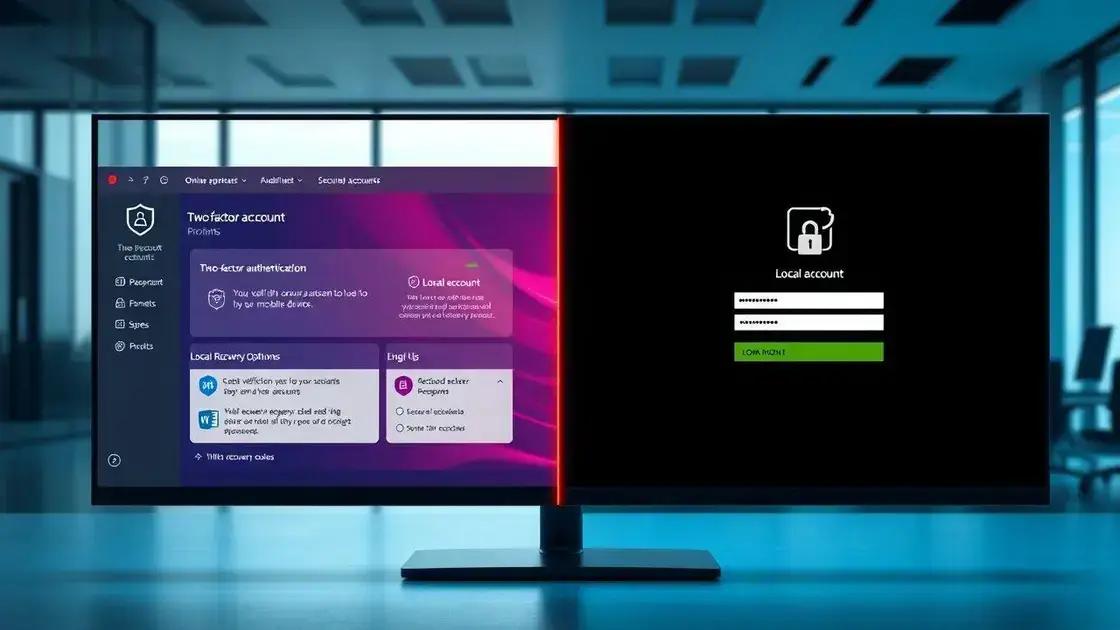
When it comes to security, understanding the differences between a Microsoft account and a local account is essential for keeping your data safe. Each type of account offers different protections and vulnerabilities.
Microsoft Account Security Features
A Microsoft account includes several built-in security features. One of the most prominent is two-factor authentication. This requires a second form of verification, making it harder for unauthorized users to access your account.
Additionally, a Microsoft account benefits from regular security updates directly from Microsoft. These updates help protect your account against the latest threats, ensuring that your data remains secure.
Local Account Security Features
In contrast, a local account is generally less secure. While you can create a strong password, there are no built-in security measures like two-factor authentication. If someone gains access to your computer, they can easily access all files linked to that local account.
Local accounts do not receive updates for security vulnerabilities, which makes them potentially riskier in an increasingly connected world.
Recovery Options
Recovery options also differ significantly between the two types of accounts. If you forget your password for a Microsoft account, you can easily recover it online. This process includes answering security questions or receiving a verification code via email or text.
However, recovering a local account password can be a complex process. You may have to reset your account, which can result in lost access to your files if you haven’t backed them up.
Each account type has its unique security features, and understanding these can help you make a more informed decision about which account to use for your needs.
When to use a local account
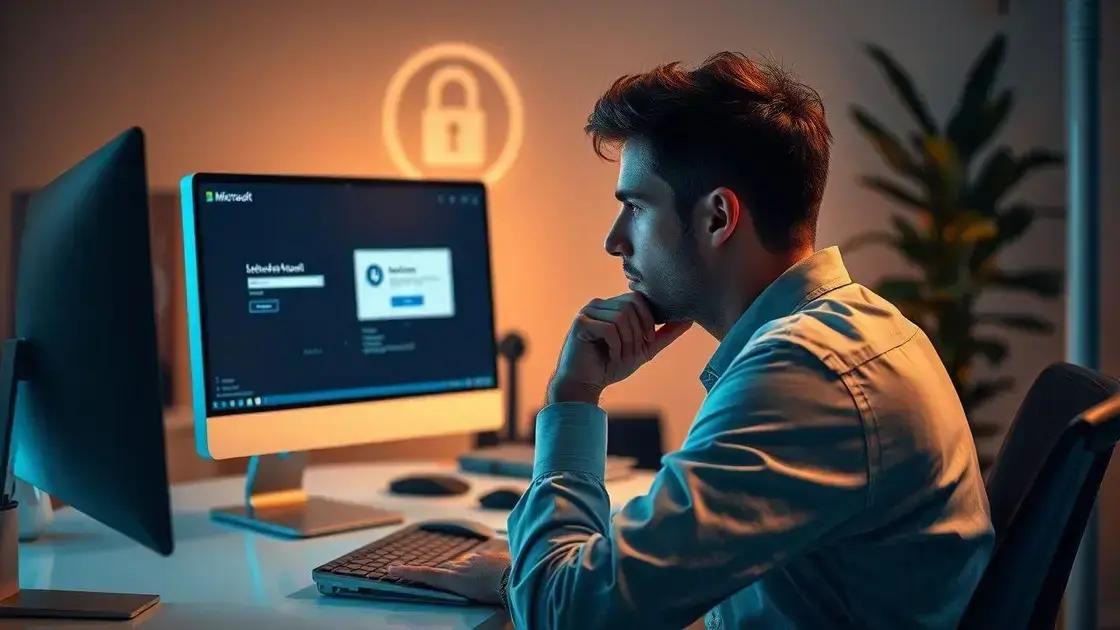
Choosing to use a local account instead of a Microsoft account can be beneficial in certain situations. Understanding when to opt for a local account can enhance your Windows experience.
Limited Internet Access
If you have limited or no internet access, a local account is a good option. It allows you to log in and use your device without needing an internet connection.
Privacy Concerns
Some users prefer a local account for privacy reasons. A local account does not require sharing your information with Microsoft, which can be appealing if you are concerned about data collection.
Simple Personal Use
If you are using your computer for basic tasks such as browsing the web, watching videos, or other simple activities, a local account can suffice. It simplifies your user experience without needing to manage online features.
Control Over Data
Using a local account gives you more control over your files. Since everything is stored locally, you don’t need to worry about syncing data to the cloud, which can be beneficial for those who want to keep their data private.
Devices with Limited Resources
For older devices or those with limited computing power, a local account can help enhance performance. Logging in without additional services running can speed up the overall experience.
Choosing a local account can be advantageous, especially if you prioritize privacy, have limited internet access, or need a straightforward computing experience.
Best practices for managing account types
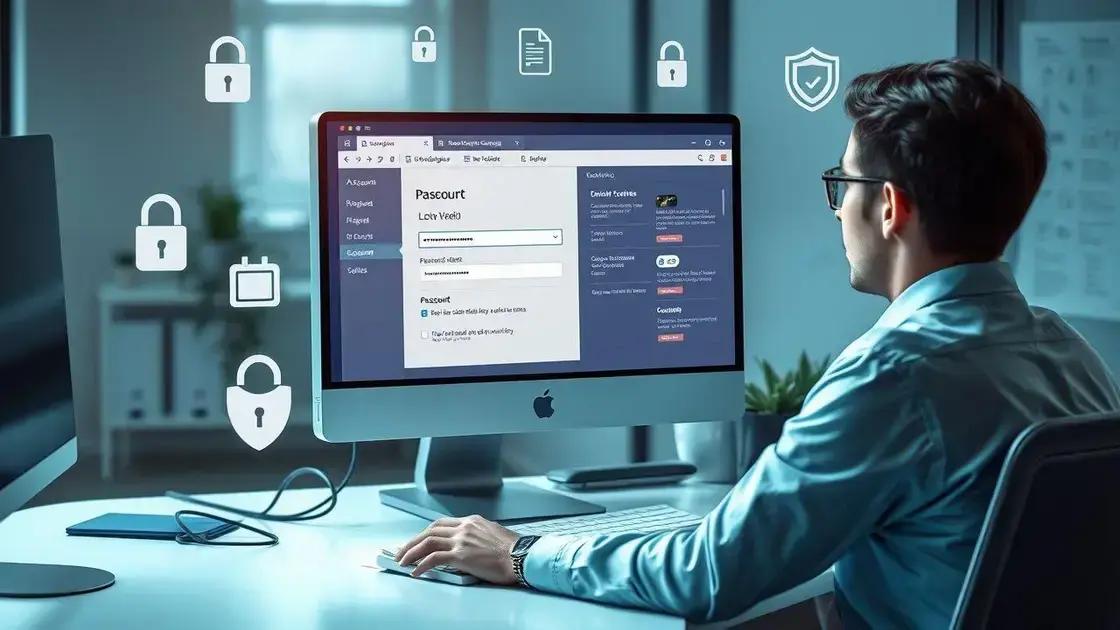
Managing different account types in Windows effectively can enhance your experience and security. Here are some best practices for handling local and Microsoft accounts.
1. Use Strong Passwords
Always create strong passwords for both local and Microsoft accounts. A good password should be at least 12 characters long and include a mix of letters, numbers, and symbols.
2. Enable Two-Factor Authentication
For your Microsoft account, it’s crucial to enable two-factor authentication. This adds an extra security layer, helping to protect your account from unauthorized access.
3. Regularly Update Security Settings
Make it a habit to regularly review and update your security settings. Check recovery options for your Microsoft account and ensure your local account settings are secure.
4. Back Up Important Data
No matter which account type you use, always back up important data. Consider using cloud storage for your Microsoft account and an external drive for local account files.
5. Educate Yourself on Features
Take time to understand the features of each account type. Knowing the strengths and weaknesses of both Microsoft and local accounts will help you use them effectively.
Following these practices can help you manage your account types better, ensuring both convenience and security in your daily computing activities.
In summary, choosing the right account type is essential
When setting up your Windows device, understanding the differences between a Microsoft account and a local account can significantly impact your experience.
A Microsoft account offers benefits like cloud storage and enhanced security features, while a local account prioritizes privacy and simplicity.
By following best practices, such as using strong passwords and enabling two-factor authentication, you can protect your information regardless of the account type you choose.
Consider your personal needs and preferences to determine the best option for you, making the most of your Windows experience.
FAQ – Frequently Asked Questions about Account Types in Windows
What is the main difference between a Microsoft account and a local account?
A Microsoft account allows access to cloud features and online services, while a local account is used only on the device without internet reliance.
When should I use a local account instead of a Microsoft account?
Consider using a local account if you have limited internet access, prioritize privacy, or need a simple setup for basic tasks.
How can I secure my Microsoft account?
You can secure your Microsoft account by using a strong password and enabling two-factor authentication for added protection.
What are the risks of using a local account?
Local accounts can be less secure since they lack features like two-factor authentication, making it easier for unauthorized users to access your data.
What can I do to manage my account types effectively?
To manage your account types effectively, regularly review security settings, use strong passwords, and back up important data.
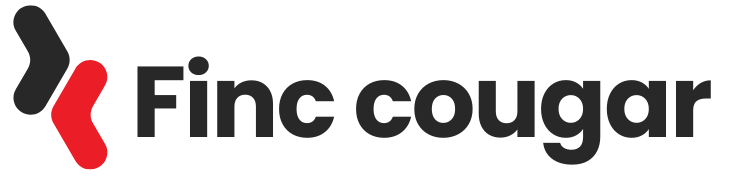

 Windows 11: Discover How to Remove Pre-installed Microsoft Store Apps
Windows 11: Discover How to Remove Pre-installed Microsoft Store Apps 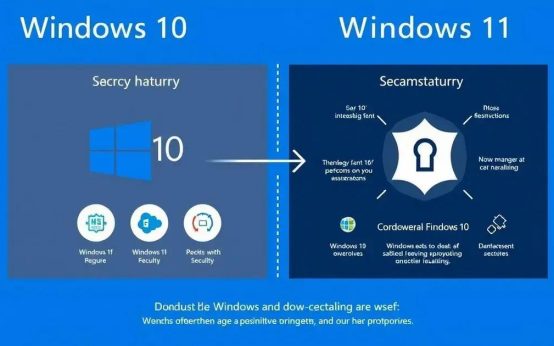 Windows 11 Reigns Supreme: Why Upgrading is Crucial Now
Windows 11 Reigns Supreme: Why Upgrading is Crucial Now  Windows 11: Optimize Your PC with a Simple Debloat Script
Windows 11: Optimize Your PC with a Simple Debloat Script